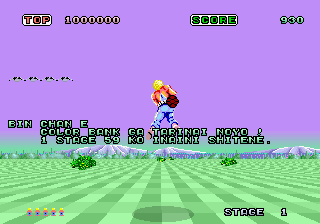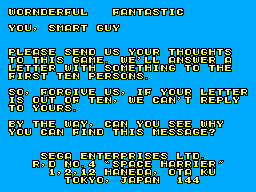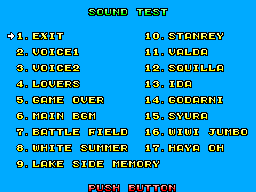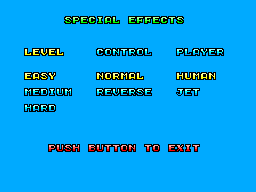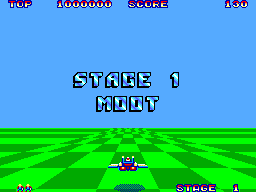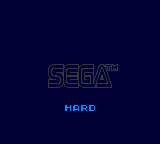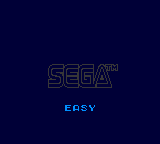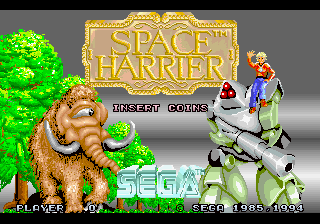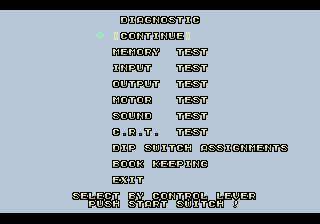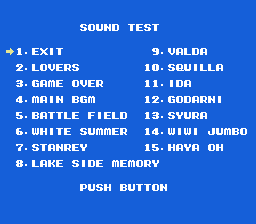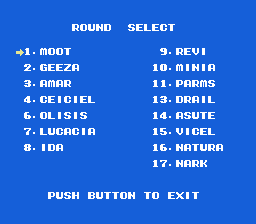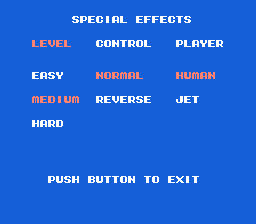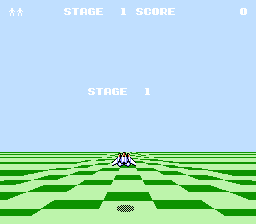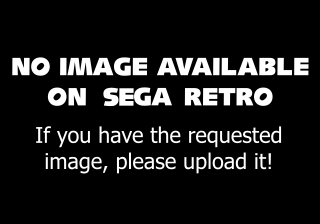Difference between revisions of "Space Harrier/Hidden content"
From Sega Retro
| (11 intermediate revisions by 4 users not shown) | |||
| Line 1: | Line 1: | ||
{{back}} | {{back}} | ||
| + | |||
| + | ==Arcade version== | ||
| + | ===Hidden message=== | ||
| + | {{HiddenContent | ||
| + | | image1=SpaceHarrier_AC_hiddenmessage.png | ||
| + | | desc=During Harrier's death and respawn animation, press {{3}} six times, {{Start}} eight times, and {{3}} one time. A hidden message from the development team will appear, crediting [[Yu Suzuki]] and providing the date the game was completed.{{ref|https://reassembler.blogspot.com/2013/02/space-harrier-easter-egg-dev-credits.html}} | ||
| + | }} | ||
| + | |||
| + | ===Palette error message=== | ||
| + | {{HiddenContent | ||
| + | | image1=SpaceHarrier_AC_paletteerrormessage.png | ||
| + | | desc=If RAM address {{hex|126100}} (the palette index used for enemy objects) is set to a value higher than {{hex|3B}}, a message to the game's programmer [[Satoshi Mifune]] will appear. It is assumed this message was left by [[Yu Suzuki]]. A similar message appears in ''[[OutRun]]'' (which was built on the code of ''Space Harrier''), but goes [[OutRun/Hidden content#Unused palette error message|unused in that game]].{{ref|https://tcrf.net/Space_Harrier_(Arcade)}} | ||
| + | }} | ||
==Master System version== | ==Master System version== | ||
| Line 19: | Line 32: | ||
| image2=SpaceHarrier SMS Jet.png | | image2=SpaceHarrier SMS Jet.png | ||
| desc=Play sounds '''7, 4, 3, 7, 4, 8, 1''' in the sound test (see above). Setting "Player" to "Jet" will replace Harrier with a jet. Its sprites are incomplete, however - dying or tripping over bushes will cause it to briefly turn into Harrier. | | desc=Play sounds '''7, 4, 3, 7, 4, 8, 1''' in the sound test (see above). Setting "Player" to "Jet" will replace Harrier with a jet. Its sprites are incomplete, however - dying or tripping over bushes will cause it to briefly turn into Harrier. | ||
| + | }} | ||
| + | |||
| + | ===More continues=== | ||
| + | {{HiddenContent | ||
| + | | noimage=yes | ||
| + | | desc=On the Master System, you can use up to three continues by pressing {{downleft}}+{{1}} on the Game Over screen{{fileref|Spaceharrier sms us manual.pdf|page=15}}, however two more complicated codes can net you more: | ||
| + | |||
| + | *{{left}} {{right}} {{left}} {{right}} {{down}} {{up}} {{down}} {{up}} can be used for up to nine continues. | ||
| + | *{{up}} {{up}} {{right}} {{right}} {{down}} {{down}} {{left}} {{left}} {{right}} {{right}} {{left}} {{left}} {{down}} {{down}} {{up}} {{up}} can be used for unlimited continues. | ||
}} | }} | ||
| Line 32: | Line 54: | ||
| image1=SpaceHarrier GG EasyMode.png | | image1=SpaceHarrier GG EasyMode.png | ||
| desc=Hold {{2}} while powering on the console. When the Sega logo fades out, "EASY" should be briefly visible. | | desc=Hold {{2}} while powering on the console. When the Sega logo fades out, "EASY" should be briefly visible. | ||
| + | }} | ||
| + | |||
| + | ===4 lives=== | ||
| + | {{HiddenContent | ||
| + | | noimage=yes | ||
| + | | desc=Hold {{up}} while powering on the console. When the game starts, the number of remaining players is increased to 4{{magref|bemega|1992-03|139}}. | ||
| + | }} | ||
| + | |||
| + | ==32X version== | ||
| + | ===Arcade mode=== | ||
| + | {{HiddenContent | ||
| + | | image1=SpaceHarrier 32X ArcadeMode.png | ||
| + | | desc=While the [[Sega]] logo is playing, press {{hold|{{A}}+{{C}}|{{Start}}}} on Control Pad 2. The announcer will say "Get ready!" to confirm correct entry. | ||
| + | }} | ||
| + | |||
| + | ===Diagnostic mode=== | ||
| + | {{HiddenContent | ||
| + | | image1=SpaceHarrier 32X DiagnosticMode.png | ||
| + | | desc=Enable Arcade mode above, then {{hold|{{A}}+{{B}}+{{C}}|{{Start}}}} on Control Pad 1. Interestingly, both this code and its available options are identical to that of ''[[After Burner Complete]]''{{intref|After Burner Complete/Hidden content}}, also developed by [[Rutubo Games]]. | ||
}} | }} | ||
| Line 44: | Line 85: | ||
{{HiddenContent | {{HiddenContent | ||
| image1=SpaceHarrier Famicom RoundSelect.png | | image1=SpaceHarrier Famicom RoundSelect.png | ||
| − | | desc=From the sound test above, play 7, 6, 5, 4, 3, 2, 1 in that order. | + | | desc=From the sound test above, play '''7, 6, 5, 4, 3, 2, 1''' in that order. |
}} | }} | ||
| Line 51: | Line 92: | ||
| image1=SpaceHarrier Famicom SpecialEffects.png | | image1=SpaceHarrier Famicom SpecialEffects.png | ||
| image2=SpaceHarrier Famicom Jet.png | | image2=SpaceHarrier Famicom Jet.png | ||
| − | | desc=From the sound test above, play 7, 4, 3, 7, 4, 8, 1 in that order. Setting "Player" to "Jet" will replace Harrier with a jet, though like the Master System version, the player will briefly turn back into the Harrier when hit. | + | | desc=From the sound test above, play '''7, 4, 3, 7, 4, 8, 1''' in that order. Setting "Player" to "Jet" will replace Harrier with a jet, though like the Master System version, the player will briefly turn back into the Harrier when hit. |
| + | }} | ||
| + | |||
| + | ===Continue=== | ||
| + | {{HiddenContent | ||
| + | | noimage=yes | ||
| + | | desc=On the game over screen, press {{down}} {{down}} {{up}} {{up}}. | ||
| + | }} | ||
| + | |||
| + | ==Mega Drive version== | ||
| + | ===Deflicker=== | ||
| + | {{HiddenContent | ||
| + | | image1= | ||
| + | | desc=On the title screen, hold {{Right}} while selecting "Options" to add a Deflicker setting to the options menu, which aims to reduce sprite flickering{{ref|https://archive.ph/5ABhS|https://twitter.com/Ameron001/status/1588474244098584578}}. | ||
}} | }} | ||
Latest revision as of 14:48, 16 February 2024
- Back to: Space Harrier.
Contents
Arcade version
Hidden message
During Harrier's death and respawn animation, press Template:3 six times, START eight times, and Template:3 one time. A hidden message from the development team will appear, crediting Yu Suzuki and providing the date the game was completed.[1]
Palette error message
If RAM address 00126100 (the palette index used for enemy objects) is set to a value higher than 3B, a message to the game's programmer Satoshi Mifune will appear. It is assumed this message was left by Yu Suzuki. A similar message appears in OutRun (which was built on the code of Space Harrier), but goes unused in that game.[2]
Master System version
Secret message
Fill all the high score rankings with "ERI" to display a message from the developers for about 50 seconds before jumping back to the title screen. The song "Haya Oh" plays over it and fades out before the title screen appears.
Sound test
Special effects
Play sounds 7, 4, 3, 7, 4, 8, 1 in the sound test (see above). Setting "Player" to "Jet" will replace Harrier with a jet. Its sprites are incomplete, however - dying or tripping over bushes will cause it to briefly turn into Harrier.
More continues
On the Master System, you can use up to three continues by pressing ![]() +
+![]() on the Game Over screen[3], however two more complicated codes can net you more:
on the Game Over screen[3], however two more complicated codes can net you more:
Game Gear version
Hard mode
Hold ![]() while powering on the console. When the Sega logo fades out, "HARD" should be briefly visible.
while powering on the console. When the Sega logo fades out, "HARD" should be briefly visible.
Easy mode
Hold ![]() while powering on the console. When the Sega logo fades out, "EASY" should be briefly visible.
while powering on the console. When the Sega logo fades out, "EASY" should be briefly visible.
4 lives
Hold ![]() while powering on the console. When the game starts, the number of remaining players is increased to 4[4].
while powering on the console. When the game starts, the number of remaining players is increased to 4[4].
32X version
Arcade mode
While the Sega logo is playing, press HOLD ![]() +
+![]() START on Control Pad 2. The announcer will say "Get ready!" to confirm correct entry.
START on Control Pad 2. The announcer will say "Get ready!" to confirm correct entry.
Diagnostic mode
Enable Arcade mode above, then HOLD ![]() +
+![]() +
+![]() START on Control Pad 1. Interestingly, both this code and its available options are identical to that of After Burner Complete[5], also developed by Rutubo Games.
START on Control Pad 1. Interestingly, both this code and its available options are identical to that of After Burner Complete[5], also developed by Rutubo Games.
Famicom version
Sound test
Round select
From the sound test above, play 7, 6, 5, 4, 3, 2, 1 in that order.
Special effects
From the sound test above, play 7, 4, 3, 7, 4, 8, 1 in that order. Setting "Player" to "Jet" will replace Harrier with a jet, though like the Master System version, the player will briefly turn back into the Harrier when hit.
Continue
On the game over screen, press ![]()
![]()
![]()
![]() .
.
Mega Drive version
Deflicker
On the title screen, hold ![]() while selecting "Options" to add a Deflicker setting to the options menu, which aims to reduce sprite flickering[6].
while selecting "Options" to add a Deflicker setting to the options menu, which aims to reduce sprite flickering[6].
References
- ↑ https://reassembler.blogspot.com/2013/02/space-harrier-easter-egg-dev-credits.html
- ↑ The Cutting Room Floor: Space Harrier (Arcade)
- ↑ File:Spaceharrier sms us manual.pdf, page 15
- ↑ Beep! MegaDrive, "March 1992" (JP; 1992-02-08), page 139
- ↑ After Burner Complete/Hidden content
- ↑ @Ameron001 on Twitter (archive.today)
| Space Harrier | |
|---|---|
|
Main page | Comparisons | Credits | Hidden content | Development | Magazine articles | Reception | Region coding
Music: Yu Suzuki Produce Hang On/Space Harrier (1997) | Space Harrier (2018) Videos: Space Harrier (1987)
Prototypes: 1994-09-20
| |